How to create your florist logo on Canva
- Francia Robiarison
- Apr 21, 2024
- 3 min read
Updated: Oct 29, 2024
Are you looking for a simple tutorial on how to create your florist logo? Search no more, you’re at the right place! Today we’re going to create 2 logos with different colour schemes.
You can also watch the tutorial on Youtube if you don’t want to read.
1/It’s time to unlock your creativity!
First things first, go on canva.com and create an account or login if you already have one.
You can use Canva for free but the customisation will be limited. But don’t worry, you can still get a beautiful logo with just a few clicks if you know exactly what you want.
Before thinking of creating a logo, you have to know your colors. Reply to these 3 questions and you should be settled on your color palette.
1)Which season do you like the most? Winter? Spring? Summer or fall?
2)Which colors inspire you the most when you’re doing floral arrangements? Pick at least 3.
3)What are your favourite flowers? Which colour are they? Do you prefer red roses or sunflowers? Or perhaps purple hydrangea?
Be honest with yourself because your logo colors will follow you for a while. Your floral business’ logo should represent something you like and appreciate. Don’t go with colors you secretly (unconsciously) hate. Take your time to answer the questions above.
After deciding on your colors, you can now design your logo.
1/Open CANVA and click “templates” on the left

2/Then search for “logo” in the search bar

3/Filter by price and choose the “free” option

You’ll then get thousands of free logos available.
I don’t recommend filtering by color because you can always edit the colors later.
4/ Next, filter by “style“, here I went for “floral logo”

5/ Let’s rename our logo to be able to find it easily later on.

6/ Now we can customise it. I’m going to start with the font.
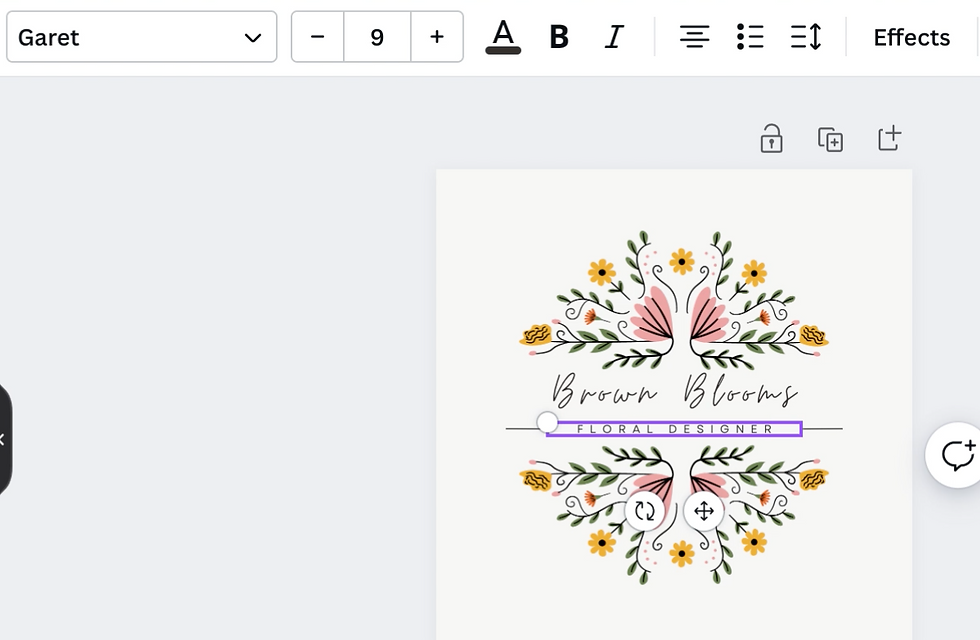
You cannot upload custom fonts with the free version of CANVA so we’ll have to stick with the fonts already available. I’m choosing “Moontime" for our main text and I’m keeping “Garet" for the 2nd line.
7/ Then I’m updating the colors to match my branding

I went with fall colors for Brown Blooms: brown - orange - green
You can select the color codes beforehand and just copy/paste afterwards.
8/ And you can see here the difference between the 2 vectors art colors.

9/ Final step: the download! Choose between the JPG or PNG version.

Since we can’t download our logo with a transparent background without upgrading to a Premium subscription, we’re going to create multiple versions of it.
And here’s how it turned out after playing with colors.

2/Creating other versions: brown and pink background
1/ Click the background color, we’re going from white to brown

2/ Change the text color to match the new background. Here I’m replacing brown with white.

3/ Quick tip: Duplicate the vector art to avoid wasting time

4/ Don’t forget to rename it to remember your last edit and download your file

Same steps for the pink background: Background change - Text Color - Duplicating - Renaming



And voilà !
Now that you’re ready to create your flower business logo, you could be interested in these other articles:
Don’t skip any of them, open and pin the tabs in your browser and come back to read in your free time. Do it for your future self. This blog is one of the best floral marketing blog out there.



Comments